Following the Moodle upgrade on Tuesday 2 May, you will see a few changes to the look and layout of PGMoodle. This post gives you a quick preview of the changes you will notice, so that you know what to expect after the upgrade.
For more information about the upgrade, please see the initial post on the announcements forum: PG Moodle Upgrade announcement post.
Screenshots
The screenshots and descriptions below will give you an idea of the main changes.
1. Home page
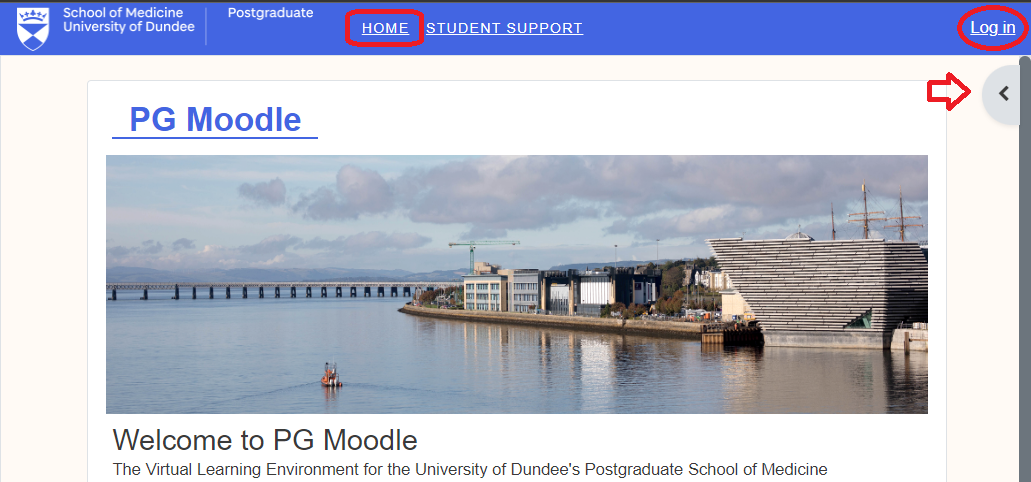
Log in using the link in the top right, or use the arrow to open the right-hand drawer and use the log-in block.
2. Dashboard
Click Dashboard in the top blue bar to see go to your dashboard, showing your course overview and timeline of assessments. Latest announcements will be in the right-hand drawer.
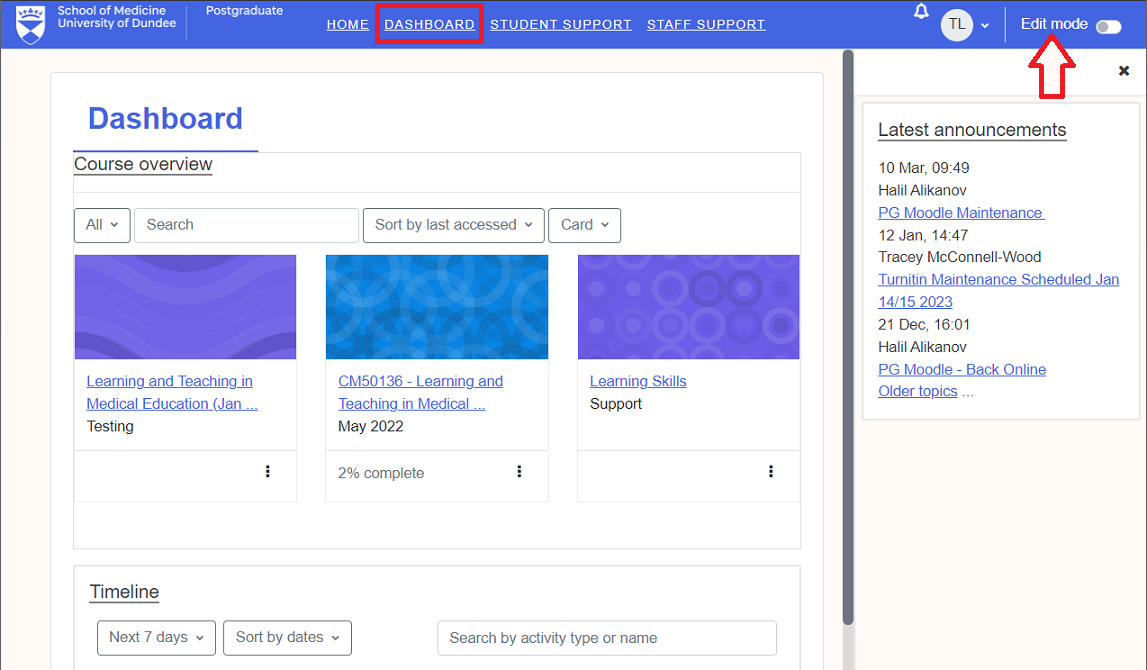
The Edit mode slider will allow you to configure your own dashboard. You can add, remove, and move blocks:
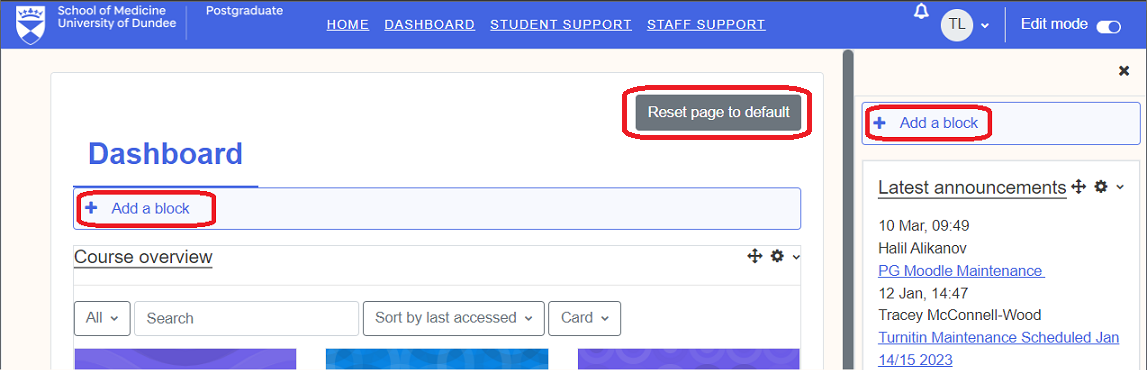
3. Module page
Your module page will look like this after the update:
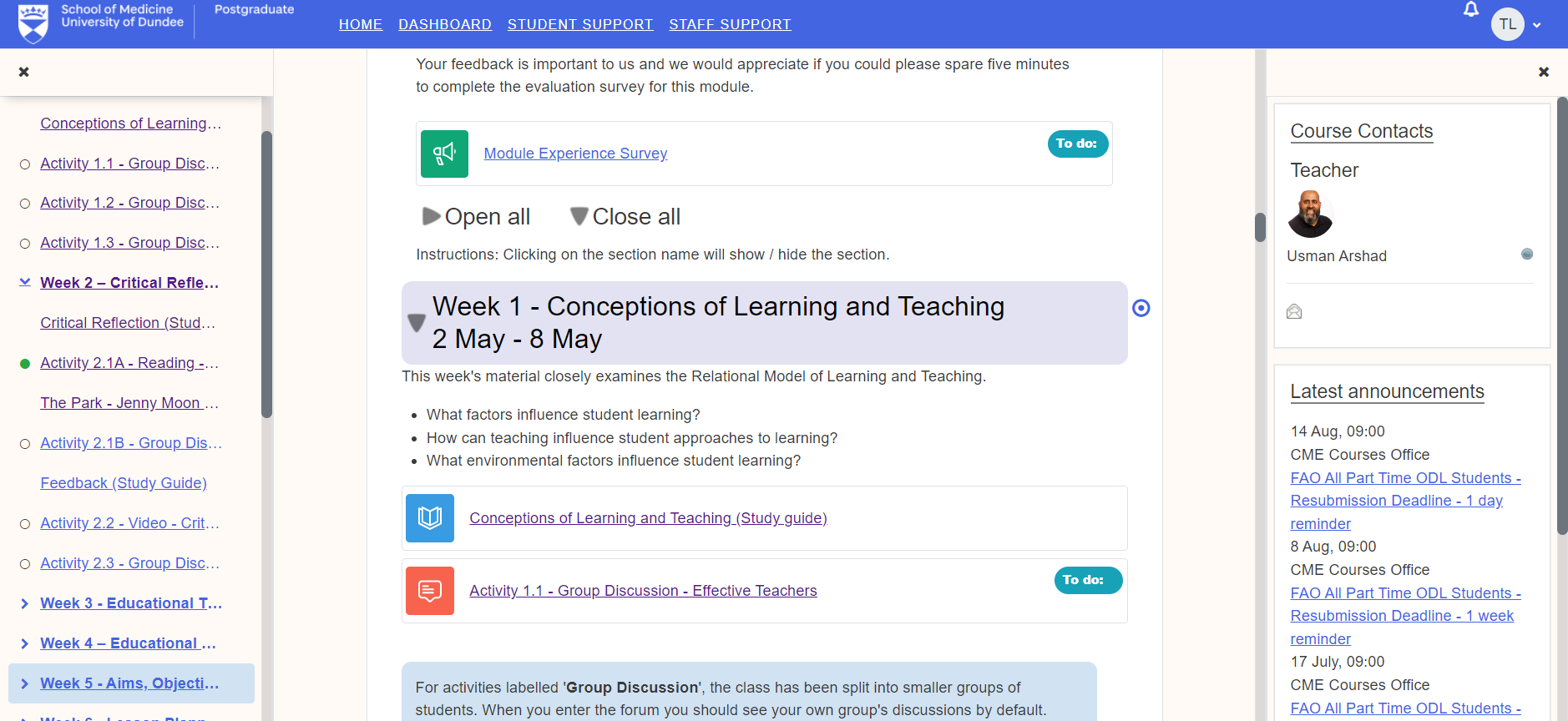
There is a course index in the left-hand drawer, and module-related blocks are in the right-hand drawer. These drawers can be opened and closed:

Navigation
The index lets you navigate the module by clicking the links. You can expand and collapse weeks to help find what you need more easily.
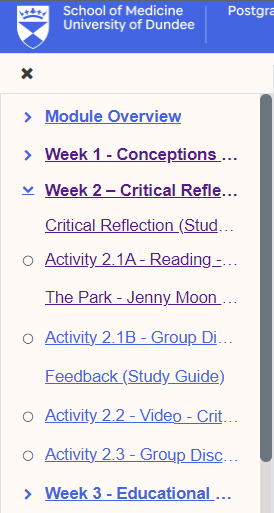
Icons
You will notice new icons for different types of content. Below are some examples of common content types (books, folders, and web links), and their new icon designs:
![]()
There are new 'To do' labels to help you keep track of key activities - They will change to 'Done' when you have completed the activity. Like the current tick-boxes, these don't impact your module score but may be a useful guide for you.

4. Moodle books (e.g. Study guides)
The Table of contents for Moodle Books is now in the right-hand drawer and can be opened and closed.
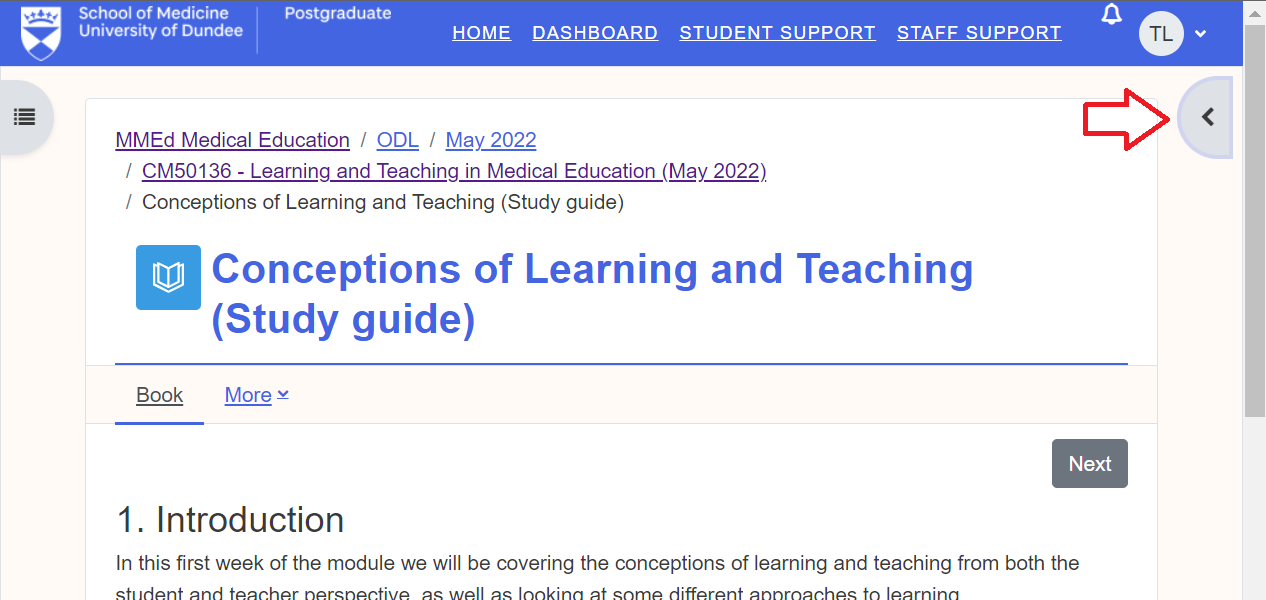
Once the drawer is open you can use the table of contents to navigate as usual. There are also 'Next' and 'Previous' buttons, which act the same as the arrows in the current version.
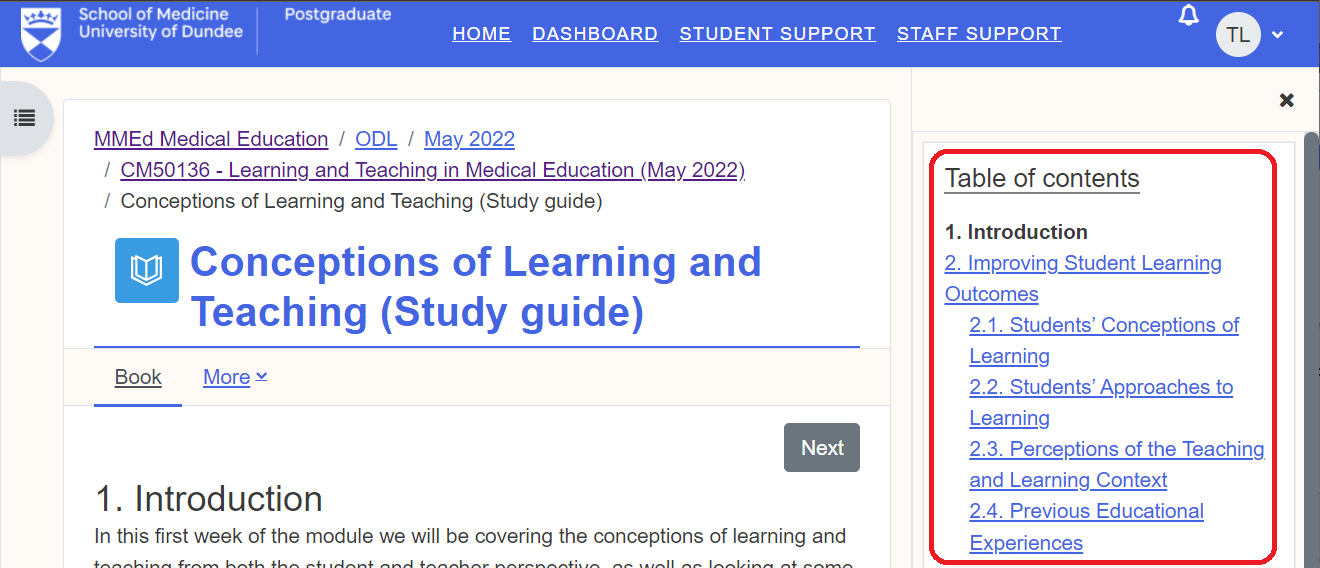
Help with Moodle 4.1
Moodle has created their own page describing what is new in this version of the platform: Moodle 4.1 - New for students.
If you have any technical problems, contact the Learner Experience Design Team at pgmoodle@dundee.ac.uk. Please include as much detail as you can describing the issues, so that we can address it without delay.
Kind regards,
The Learner Experience Design Team.
